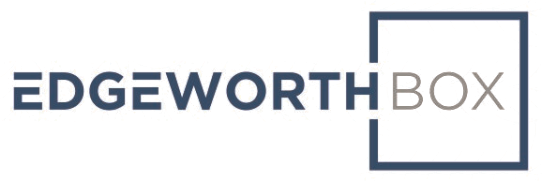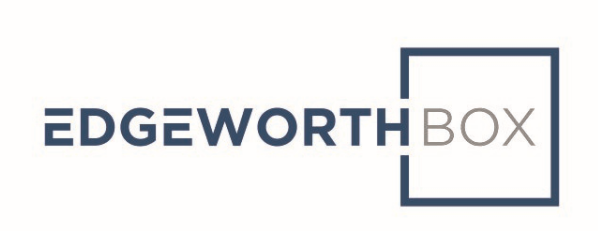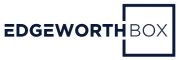Each organization has one user designated to be the “Administrator.” This individual has full privileges, including the ability to invite other people from within the organization to join and control over their rights and privileges.
Last Updated February 2021
Who Is This For?
This article is for individuals who act as administrators for their organization on EdgeworthBox.
Common Issues
Individuals may need help inviting other users to join EdgeworthBox or in managing the privileges of those who have joined. It is a good idea for Administrators to invite people from different functional roles within their organization to get the most out of the platform.
Video
To see the video, click on the link. The video will appear in a new tab.
Solution Overview
1. In the “Administration” section of the left hand menu, click on “User Admin”.
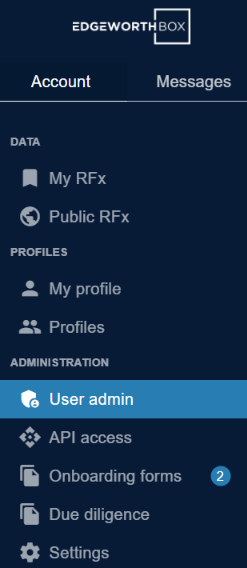
You will see the “User Admin Console”:

For users other than yourself, there will be an arrow indicating a drop down menu next to their access level. There are three possible access levels: Admin, Editor, and Read Only.
2. To invite a new user, click on “Invite New User” and you will see:
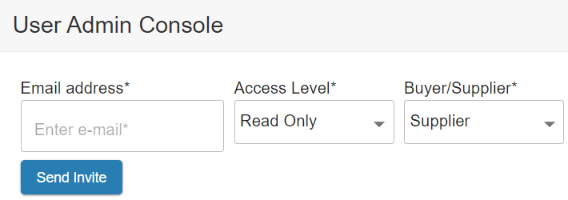
Input the email address, set the access level, and specify if the individual is to be a buyer or a supplier in using EdgeworthBox. Then click “Send Invite”.
Refresh the page and you will see their pending status:

3. To change a user’s access level, click on the drop down menu in the same row as their name:

Doing so reveals the options:
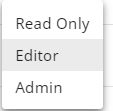
Click on the new level of privileges to select and a dialog box will appear:
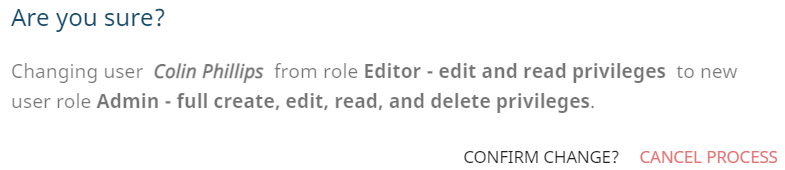
Click on “Confirm Change”.
The user’s access level now reflects the change:

Related Articles
How Do I Invite Other People from My Organization to EdgeworthBox?
Still Need Help?
Shoot us a message at support.