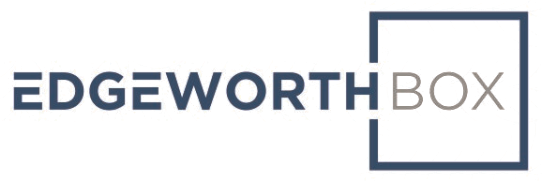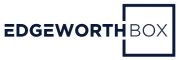How can the lead on the buyer side of an RFP/RFQ/RFI process set up and run a scoring process in which reviewers evaluate and comment on supplier responses?
When suppliers submit their complete proposals in reply to a reverse auction such as an RFP, RFQ, or RFI, buyers need to review and evaluate their answers to each question in the bid solicitation document.
The scoring process produces a rolled-up, weighted average score between 1 and 10 (to two decimal places) for each supplier proposal, with an attendant cardinal ranking of the supplier responses.
This speeds up the coordination of stakeholder views so that reviewers can focus on supplementing this quantitative ranking with qualitative assessments.
On the RFP control page from the lead buyer’s view, there are two rows of buttons.

The top row of buttons pertains to the scoring process. (We have written a separate knowledge base article relating to the scoring process, so we will focus here on how to set up the scoring mechanism.)
There may be multiple organizations and multiple individuals from each organization involved in jointly reviewing and scoring the supplier proposals.
There will be a lead individual from the central buying organization. This person sets up the reverse auction and administers the scoring process.
Key inputs to the scoring process:
1. Determine which questions will be scored. Some questions have no informational value. They may be there to collect background information, such as contact details. We want to focus on the core questions related to the purchase.
2. Assign weights to each question such that the sum of these add up to 100%. Some questions may be more influential than others.
3. Select the organizations that will be involved in reviewing the supplier responses.
4. Assign weights to each organization’s evaluations such that the organization weights sum to 100%. For example, if there were two reviewing organizations (“A” and “B”), we might assign a weight of 67% to A’s scores and 33% to B’s scores.
5. Assign weights, by organization and by question, to each individual from the organization participating in the scoring process such that the weights sum to 100%. For example, “Comerci” may have two reviewers, Brendan and Wendy. For question 1, Brendan’s score may count for 75% and Wendy’s for 25%. For question 2, Brendan’s score may count for 20% and Wendy’s for 80%. Do this for each question and for each organization. Note that if there is only one reviewer for a particular organization, then that person will have a weight of 100% of the organization’s influence for each question.
We specify these by clicking on the “Admin Access” button.
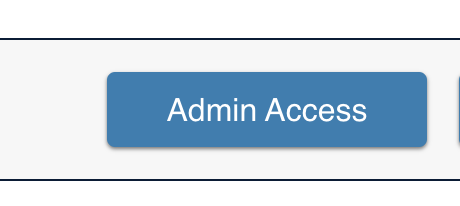
Start by specifying the dates on which reviewers can start to evaluate and after which they cannot change their scores.
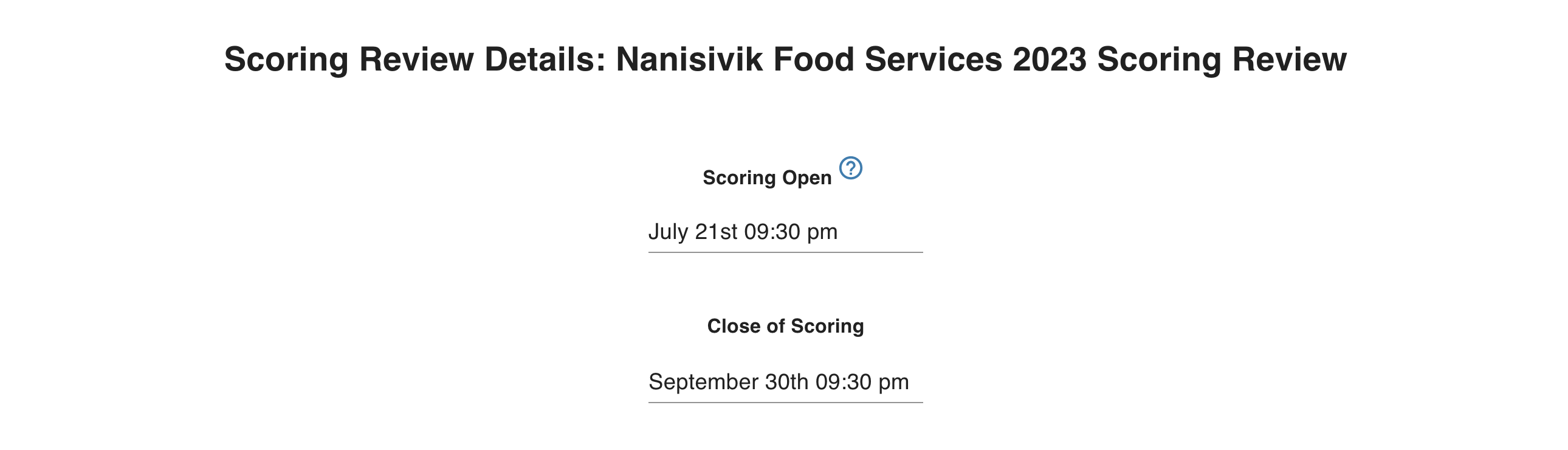
We can add organizations by clicking on the “Edit Organization” button below:
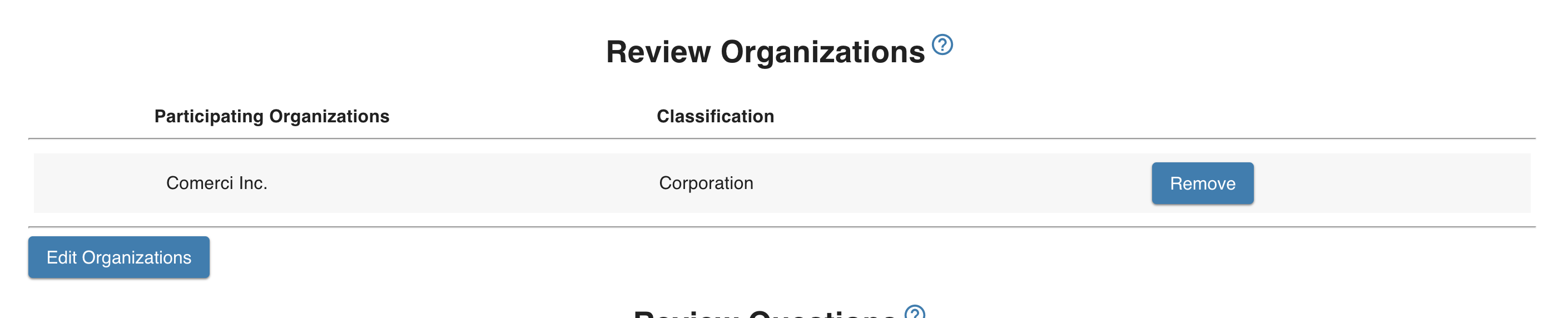
If we do so, we see a dialog box like this:
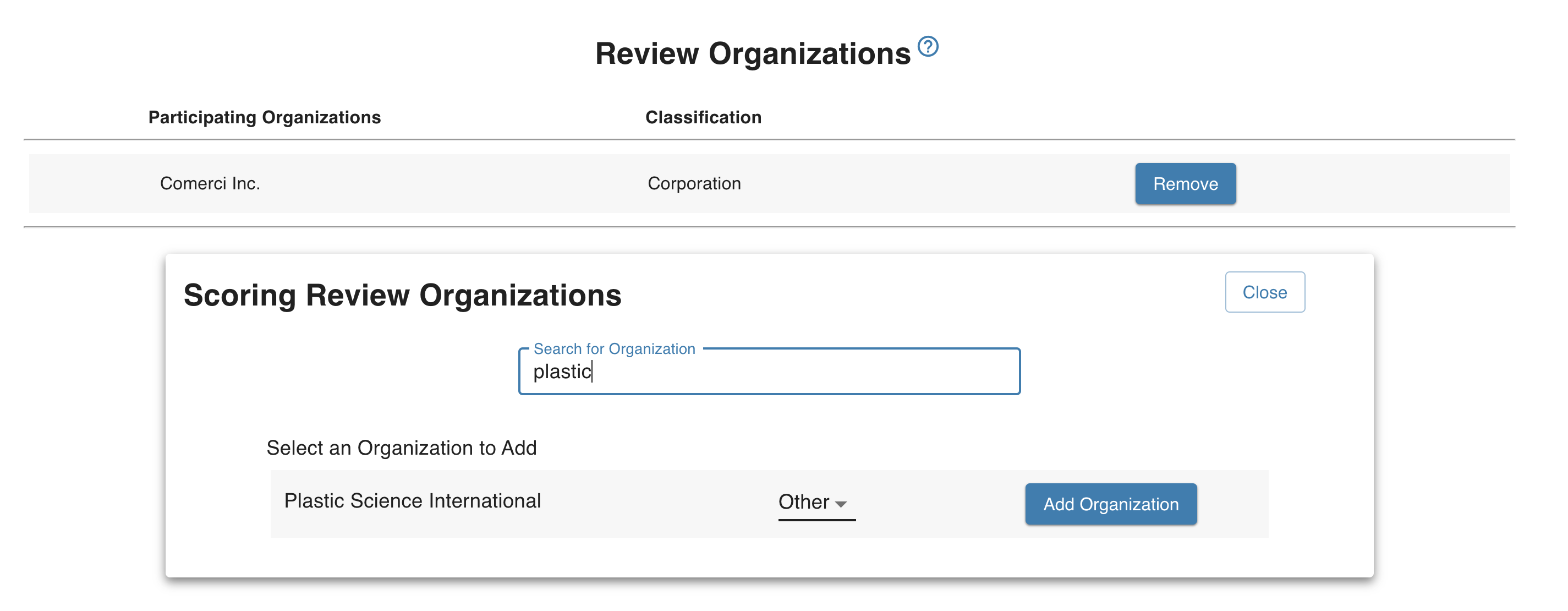
Next, we specify questions to review and their respective weights.
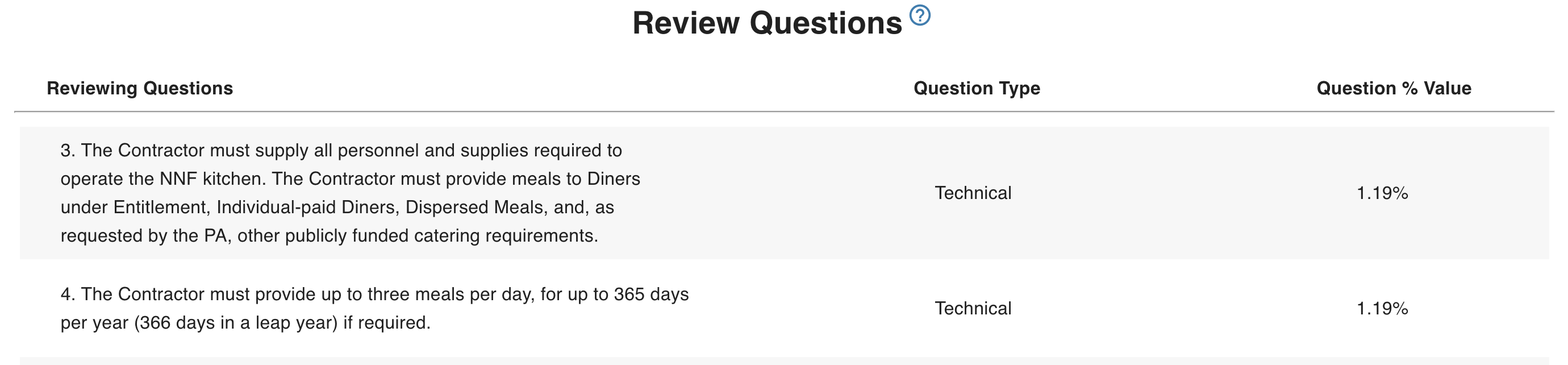
We can edit this by clicking on the “Edit Questions” button below:
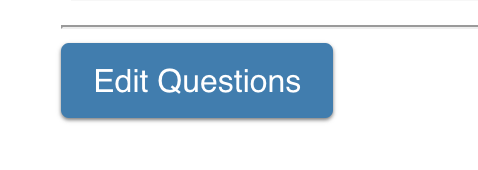
Next, we specify which questions each organization will evaluate and their relative weights, by organization and by question:
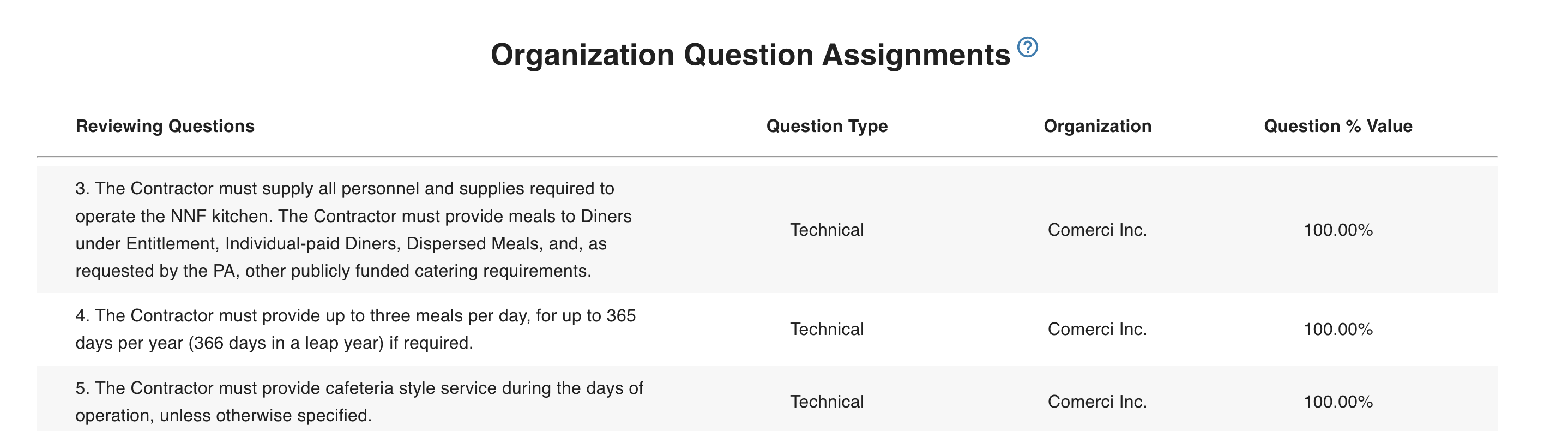
We can edit this with the “Assign Questions” button:
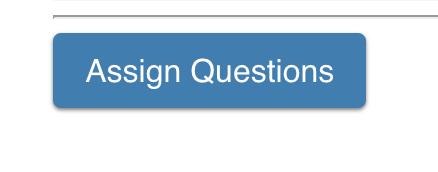
At this stage in the screen, we can see the progress each reviewer has made in completing their assigned work.
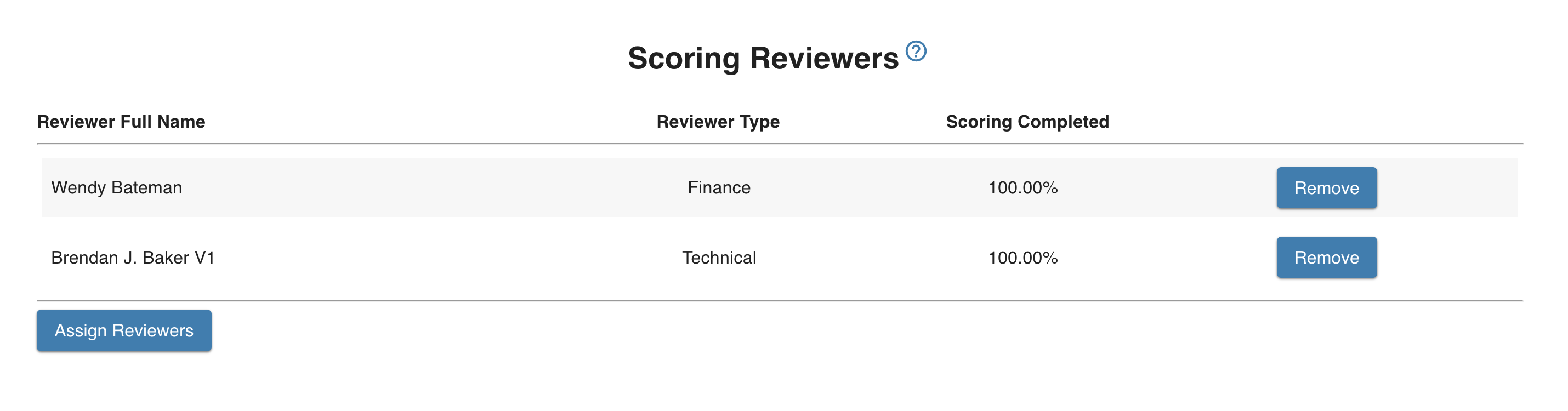
Clicking on “Assign Reviewers” gives us the opportunity to add reviewers. Note that these reviewers must be from one of the organizations we selected earlier as participating in the review.
Finally, we assign reviewers to individual questions and specify their weights within their individual organizations.
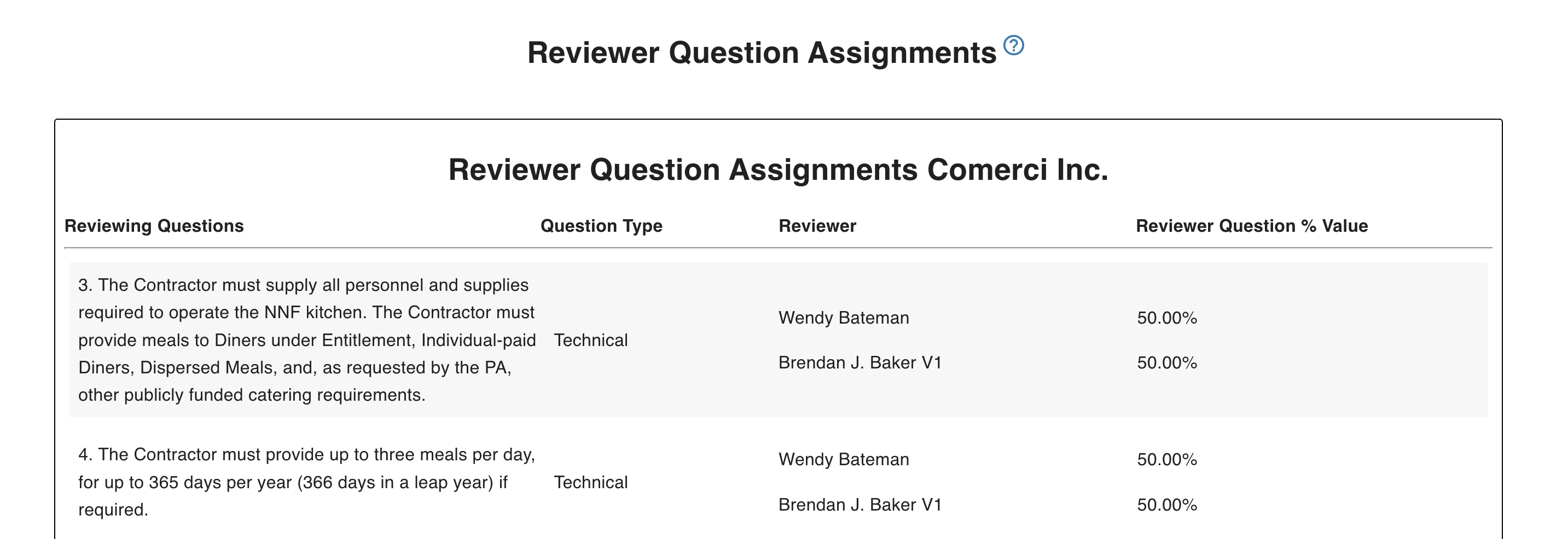
We can change these by clicking on the “Assign Questions” button.
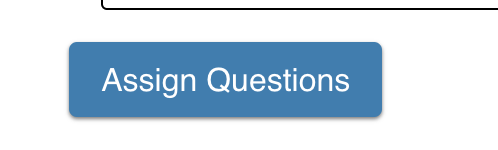
See the video for more information.