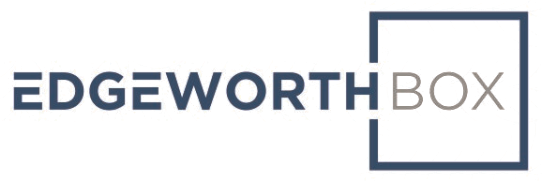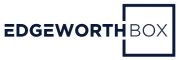When suppliers submit their responses to RFPs, RFQs, or RFIs, individuals from the coalition of interested buyers may use EdgeworthBox’s scoring mechanism to evaluate the proposals.
IMPORTANT TIPS: First, make sure to login just before you start the scoring process; don’t use a stale login, say from the previous night. Two, use the Save button as you score questions.
In the control page for a reverse auction such as an RFP, RFQ, or RFI, there are two rows of buttons.

The top row of buttons relates to an EdgeworthBox tool called scoring.
Designated individuals from the buying organization or other organizations that the buyer has invited to collaborate can score the supplier’s response on a question-by-question basis.
For each question, the reviewer can see the supplier’s answer. The reviewer (sometimes called an evaluator or an adjudicator) then assigns a score of between 1 and 10. The reviewer has the option to add brief comments.
It is important that the scores range between 1 and 10. An answer of 0 indicates that the reviewer has not scored this answer. The administrator will see a separate report indicating the progress each reviewer has made.
First click on the button in the top row marked “Score Questions”.
This then presents the first question to be reviewed. For each question, we see the answers from suppliers that submitted complete proposals.

In this example, there is only one responding supplier. If there had been more, their answers would be underneath the first answer.
When the reviewer is satisfied with their score and their comment, they can click on either “Next” or “Save.” Clicking on either button saves their work so that they can complete the evaluation partially, leave, and pick up where they left off without losing their prior effort.
When the have completed the review of all the questions for each submitting supplier, the buttons at the bottom of the screen will look as follows:

Once the reviewer clicks on “Done,” they have completed the task.